IMPORTANT - Read this first!
Note: To simplify these diagrams, we have not shown the earth cables - but all circuits MUST have the earth cable correctly installed.
To protect the module a suitable rated overcurrent protection fuse must be installed on the Live input.
Installing the Fibaro modules involve working with 230V mains wiring. If you are not comfortable doing this you should consult a qualified electrician.
This application note is provided as a guide, all work is carried out at your own risk. Vesternet do not accept any responsibility or liability.
We work hard to keep these wiring guides accurate and up to date and would appreciate any feedback, corrections or suggestions that you may have. Please contact us using our help page or by simply emailing feedback@vesternet.com
This guide shows how to control Somfy RTS Blind Motors using the RFXtrx433E USB 433.92 MHz transceiver with antenna connected to a Vera Edge, Vera Plus or Vera Secure Z-Wave Controller.
Somfy have a wide range of blind motors available depending on whether you would like 230V AC (mains), 24V DC power supplies or 12V battery pack.
This guide focuses on the Somfy RTS 12V battery pack blind motors and assumes you already have the blind installed and operating correctly with a Somfy RTS Remote Control!
We also have guides for other Somfy systems:
Somfy RTS 12V Battery pack Blind Motor 
The Somfy RTS 12V Battery pack Blind Motor is a 12V DC motor capable of operating roller blinds.
The normal way for the Somfy RTS to be operated is via a Remote Control which contains buttons for "Up", "Down" and "My" (a stored favourite position).
RFXCom, the manufacturer of a number of RF controllers, has added a new device to their range - the "RFXtrx433E". This device has the capability to control Somfy RTS Blind Motors using the "RFY" protocol.
The RFXtrx433E is incredibly good value and allows you to also integrate many other RF devices into your Vera based Home Automation system - see our related KB article for further information!
Prepare the RFXtrx433E
Ensure that your RFXtrx433E is running the correct firmware, it should be at least version 226.
The firmware version can be checked and updated if required using the "RFXmngr" and "RFXflash" software from the RFXCom web site.
 RFXtrx433E firmware version 226 required.
RFXtrx433E firmware version 226 required.
Install the RFXtrx433E in Vera
Connect the RFXtrx433E to the Vera Z-Wave Controller and follow our previous guide to install and configure the required plugin.
Add a "Window Covering" device to the Vera UI7
To create a device to allow Vera to control the Somfy RTS, carry out the following steps:
- Click the "Arrow" next to the "RFXtrx controller device" on the Vera UI.
- On the "New device" tab select "RFY" in the "Category" drop-down list:
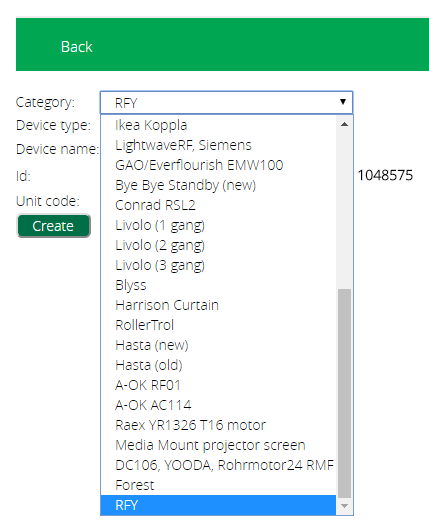 Creating an RFY device
Creating an RFY device
- Select "Window covering" in the "Device type" drop-down list.
- Give the device a descriptive name.
- Enter a unique "Id" and "Unit code" to use for this device - if control is required for multiple Somfy RTS Blinds then make sure the Ids are all different!
- Click the "Create" button.
- The screen should now look like the below:
 Creating an RFY device
Creating an RFY device
- Once Vera has finished loading, close the "RFXtrx controller device".
- Carry out a hard refresh in your browser ("Ctrl-F5" or "Cmd-F5").
- An appropriate device icon should now be shown on the Vera UI:
 Somfy RTS icon
Somfy RTS icon
- Note: Not all of the controls on the icon work currently. In our testing, only the "Open", "Close", "Up", "Down" and "Stop" controls worked. This may change in a future version of the plugin.
Pair the new "Window Covering" device to your Somfy RTS Blind Motor
Now we must pair the newly added device to your Somfy RTS Blind Motor:
- Click the "Arrow" next to the "RFXtrx controller device" on the Vera UI.
- On the "Managed devices" tab, select the device you wish to pair:
 Pairing the Vera device to the Somfy RTS Blind
Pairing the Vera device to the Somfy RTS Blind
- Press and hold the recessed "Programming Button" on the original Remote Control until the blind "jogs" (moves up and down briefly).
 Pairing the Vera device to the Somfy RTS Blind
Pairing the Vera device to the Somfy RTS Blind
- Make sure "Program" is selected in the "Command:" drop-down list, then click "Run":
 Pairing the Vera device to the Somfy RTS Blind
Pairing the Vera device to the Somfy RTS Blind
- The blind should "jog" (moves up and down briefly) again to confirm the pairing has been succesful.
You will now have control over the Somfy RTS Blind Motor from within Vera!
Configure your Blind Motor Type
By default the device created will control most Somfy RTS roller blinds, but you can also change the mode used to support other blind types such as Venetian and Vertical.
On each device you can set RFYMode variable to one of three options, depending on your Motor Type:
- VENETIAN_EU
- VENETIAN_US
- STANDARD

Video
Related Information
- YouTube Video Showing Process (Video prepared by NewBlinds)
- KB-52 - Where to buy blinds
- APNT-74: Somfy Sonesse 30DCT (24V)
- APNT-73: Somfy Sonesse 40WT (230V)
- APNT-75: Somfy IRS 300 (24V)
- APNT-80: Control blinds in VERA based on Environmental conditions
- APNT-81: Control blinds in Fibaro based on Environmental conditions
- APNT-50: Adding Devices in Fibaro Home Center
- APNT-48: Adding Devices to VERA
- APNT-30: Controlling Blinds and Motorised systems with Fibaro









