This application note shows how to set Z-Wave device configuration Parameters in the Fibaro Home Center 2 / Lite running V4 firmware.
Z-Wave devices often have a number of configuration Parameters that control various functions of the device. These include, switch type (momentary/toggle), dim rate, device associations, sensor reporting, wake-up periods, and the list goes on...
Full information about these Parameters can be found in the user manual for the device. You can also consult the Pepper1 Z-Wave onlyne database.
Adding Parameters for Supported Device
In V4 firmware Fibaro introduced a new Device Template system that sets some default Parameters/Options for supported devices.
- Log into your Fibaro Home Center
- On the top bar click ‘Devices’
- Click on the device ‘wrench’ icon and then ‘Advanced’
- Scroll down and you’ll see a full list of all the device’s Parameters followed by an explanation of what each one does

- Do the necessary changes and click ‘Save’ on the right bar
- Note: If the device is battery powered the UI will show a message such as "Waiting for wakeup" - ensure that you wake the device up so that the Fibaro Home Center can send the configuration data to the device. Information on how to wake the device will be in the device manual
Adding Parameters for Generic Device
If the device doesn't have a template available with all the Parameters you can still manually set the required values.
- On the device Advanced tab untick 'Use template for parameters'

- Click 'Save' on the right bar
- Scroll down and you should see an empty table where you can manually set Parameters
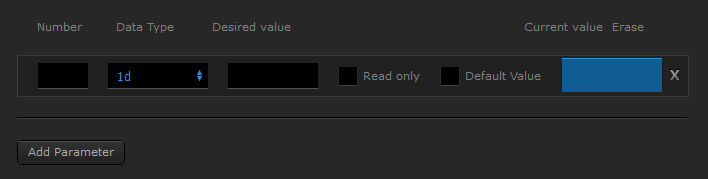
- Enter the Parameter and values you would like to set:
- Number: enter the Parameter Number
- Data Type: this value will be shown in the device's user manual - for Parameters with a range of <255 select '1d'
- Desired Value: enter the value you would like this Parameter set to
- Click the 'Save' button to ensure you save your settings
- Note: If you wish to see what value the Parameter has (and not change it), select 'Read only'
- Note: If the device is battery powered the UI will show a message such as "Waiting for wakeup" - ensure that you wake the device up so that the Fibaro Home Center can send the configuration data to the device. Information on how to wake the device will be in the device manual

Tips
Multi-channel devices
While all Parameters should be set on the Master device Fibaro now automatically detects if you’re making changes on a Slave device and internally redirects them to the Master instead.
Download device's template

Despite what you might think, this option is not to download a new device template from Fibaro servers.
Instead it generates an XML file with all the information about your Generic Device that you can then send to Fibaro support in order for them to create a new device template which they will include in a future firmware revision.









